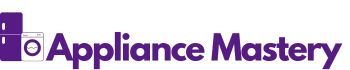Understanding the Issue: Samsung Washer Not Starting
If you’re facing the frustrating issue of your Samsung washer not starting, there could be a few potential reasons behind it. Whether you’re dealing with a top-loading or front-loading machine, this problem can disrupt your daily routine and leave you wondering what’s going wrong. In this section, we’ll dive into the possible causes and offer some troubleshooting tips to help you get your washer up and running again.
One common culprit for a Samsung washer not starting is a power issue. Make sure that your washer is properly plugged into a working power outlet and that the circuit breaker or fuse is not tripped. Sometimes, a power surge or electrical problem can cause the washer to shut down or prevent it from starting. If everything seems fine with the power supply, move on to the next possible cause.
Another factor that could prevent your Samsung washer from starting is an issue with the door lock. Many modern washers have a safety mechanism that prevents the machine from starting if the door is not securely closed and locked. Check that the door is completely shut and that the lock mechanism is engaged. If you notice any damage or wear on the door or lock, it may need to be repaired or replaced.
Additionally, a malfunctioning control panel or control board can also contribute to the problem. If the control panel is unresponsive or if there are any error codes displayed, it’s a good idea to consult the user manual or contact Samsung’s customer support for further assistance. They can provide guidance on how to troubleshoot and potentially resolve any issues with the control panel.
Finally, it’s worth mentioning that a faulty motor or motor control board could be behind the lack of start-up. If you’ve checked the power supply, door lock, and control panel without success, it may be necessary to have a professional technician examine the motor and its components.
A Samsung washer not starting can be caused by various factors such as power issues, door lock problems, control panel malfunctions, or faulty motor components. By following the troubleshooting steps outlined above, you can take the first steps towards resolving the issue. Keep in mind that if the problem persists or you’re unsure about troubleshooting, it’s always a good idea to seek professional assistance to avoid causing further damage.
Common Reasons for Samsung Washer Not Starting
If you’re experiencing the frustration of your Samsung washer not starting, there could be a few potential reasons behind it. Let’s explore some common culprits:
- Power Issue: Start by checking if your washer is properly plugged in. Ensure that the circuit breaker or fuse connected to the washer is not tripped. Sometimes, a power interruption can cause the washer to stop working.
- Door Lock Problem: A common issue that can prevent your washer from starting is a problem with the door lock. Check that the door is completely shut and that the lock mechanism is engaged. If the door lock is malfunctioning, it can cause a disruption in the washer’s start-up process.
- Control Panel or Control Board Malfunction: Another possible reason for your Samsung washer not starting is a malfunctioning control panel or control board. Inspect the control panel for any signs of damage or wear. If necessary, refer to the user manual or contact Samsung’s customer support for further assistance.
- Faulty Motor or Motor Control Board: If none of the above reasons seem to be the cause, it is possible that a faulty motor or motor control board is behind the lack of start-up. These components play a crucial role in initiating the washing cycle. In this case, it is recommended to have a professional technician examine the motor and its components to determine the exact cause and solution.
By identifying and addressing these common reasons, you can take the necessary steps toward resolving the issue of your Samsung washer not starting. Remember, if you’re unsure about any of the troubleshooting steps or need further assistance, don’t hesitate to reach out to Samsung’s customer support for expert guidance.
Troubleshooting Steps for Samsung Washer Not Starting
If you’re experiencing the frustrating issue of your Samsung washer not starting and there are no error codes displayed, there are a few troubleshooting steps you can take to try and resolve the problem.
1. Check the Power Connection: Begin by making sure that your washer is properly plugged into a working power outlet. Sometimes, the power cord may become loose or disconnected, preventing the washer from receiving power. If necessary, firmly plug the power cord back in and make sure it’s secure.
2. Verify the Circuit Breaker or Fuse: Next, check the circuit breaker or fuse that controls the power to your washer. In case of a tripped breaker or blown fuse, simply reset the breaker or replace the fuse. This simple step may resolve the issue and get your washer up and running again.
3. Ensure the Door is Shut Properly: Another common reason for a Samsung washer not starting is an issue with the door lock. Double-check that the door is completely shut and that the lock mechanism is engaged. If the door is not fully closed or the lock is not engaged, the washer will not start. Give the door a firm push to ensure a tight seal.
4. Examine the Control Panel: A malfunctioning control panel or control board can also prevent your Samsung washer from starting. Inspect the control panel for any visible signs of damage or wear. Additionally, check for any error codes or error messages on the display. If you notice any issues or error codes, consult the user manual or contact Samsung’s customer support for further assistance.
5. Motor and Motor Control Board Examination: If none of the above troubleshooting steps resolve the issue, it’s possible that a faulty motor or motor control board is to blame. In this case, it may be necessary to enlist the help of a professional technician to examine the motor and its components. They can diagnose and fix any motor-related problems that may be preventing the washer from starting.
By following these troubleshooting steps, you are taking the first steps towards resolving the issue of your Samsung washer not starting. Remember to always refer to the user manual or contact Samsung’s customer support for further assistance if needed.
Checking for Error Codes in Samsung Washers
If your Samsung washer is not starting and there are no visible error codes displayed, it’s important to check for any hidden error codes that may be causing the issue. Although not all error codes are visible on the control panel, they can still provide valuable information about the problem.
- Entering Diagnostic Mode: To check for error codes, you’ll need to put your washer into diagnostic mode. Follow these steps:
- Unplug the washer from the power source for at least 30 seconds.
- Plug the washer back in.
- Quickly press and hold the Delay End and Spin buttons simultaneously for three seconds until the display turns off. Then release the buttons.
- Navigating the Error Codes: Once in diagnostic mode, your washer will display an error code if there is a problem. It will be a two-digit code that corresponds to a specific issue. Use the chart below to interpret the error code and identify the problem:
| Error Code | Meaning |
|---|---|
| 1E | Water inlet valve error |
| 4E | Water supply error |
| 5E | Drainage error |
| UE | Unbalanced load |
| DC | Door is not closed properly |
| DE | Door is not properly locked |
| PE | Water pressure sensor error |
| SE | Motor control board communication error |
| LE | Locked motor error |
- Resolving the Error: Once you have identified the error code, you can take the necessary steps to resolve the issue. Some common solutions include:
- Checking the water supply and ensuring proper water pressure.
- Inspecting the drain hose for clogs or kinks.
- Adjusting the load to ensure it is balanced.
- Making sure the door is closed and locked securely.
Remember, if you encounter an error code that you are unsure how to resolve, it’s always best to consult the user manual or reach out to Samsung’s customer support for further assistance.
By checking for hidden error codes in your Samsung washer, you can troubleshoot and resolve the issue preventing your washer from starting.
Calling for Professional Help
If you’ve followed all the troubleshooting steps and your Samsung washer is still not starting, it may be time to call for professional help. Sometimes, there are underlying issues that can only be identified and resolved by a trained technician. Here are a few reasons why reaching out to a professional may be necessary:
- Complex error code: While some error codes can be easily fixed by following the user manual or online guides, others may require more in-depth knowledge and expertise. A professional technician will have a deeper understanding of Samsung washers and can accurately diagnose and fix the problem.
- Technical knowledge: Not everyone is familiar with the inner workings of a washer. Attempting to fix the problem yourself may lead to more complications or even cause further damage. By calling a professional, you can ensure that your washer is in the hands of someone who knows exactly what they’re doing.
- Warranty coverage: If your Samsung washer is still under warranty, it’s recommended to contact Samsung’s customer support or authorized service center. Attempting any repairs yourself may void the warranty, leaving you responsible for any costs associated with fixing the appliance.
- Time-saving: Dealing with a malfunctioning washer can be frustrating and time-consuming. Calling a professional technician not only saves you the hassle of troubleshooting on your own but also ensures a quicker resolution. They have the necessary tools and expertise to efficiently diagnose and repair the problem.
Remember, attempting to fix a complex issue without the right knowledge and tools can lead to more problems. By reaching out to a professional, you can ensure a safe and effective resolution to your Samsung washer not starting issue.
Conclusion
If you’ve followed all the troubleshooting steps and your Samsung washer still won’t start, it’s time to seek professional help. Some error codes may require specialized knowledge and expertise to fix, and attempting to repair the washer yourself could potentially make the problem worse.
Calling a professional technician is the best course of action, especially if your washer is still under warranty. Contact Samsung’s customer support or an authorized service center to ensure a safe and effective resolution to the issue.
By reaching out to a professional, you not only save time but also ensure a quicker resolution to the problem. Don’t hesitate to seek help when needed, as professionals have the experience and training to diagnose and fix the issue with your Samsung washer.
Frequently Asked Questions
Q: What should I do if my Samsung washer is still not starting after following all troubleshooting steps?
A: If your Samsung washer is still not starting after following all troubleshooting steps, it is recommended to call for professional help. Some error codes may require more expertise and attempting to repair it yourself could cause further damage. Contact Samsung’s customer support or an authorized service center, especially if your washer is still under warranty.
Q: Why is it important to call a professional technician for assistance?
A: Calling a professional technician not only saves time but also ensures a quicker resolution to the problem. They have the knowledge and expertise to handle different washer issues effectively and safely. Attempting to repair complex issues on your own may lead to additional problems or void the warranty. Reach out to a professional to ensure a safe and effective resolution to the issue.

Hi, I’m Charlie, and I cover all things laundry here at Appliance Mastery.
I’ve spent over eight years working on washing machines, dryers, and dishwashers. I also have a degree in mechanical engineering, which helps me understand how these appliances really work.
I try to make every guide clear and practical. If you’re stuck with a noisy dryer or a leaking washer, I’ll help you figure out what’s wrong and how to fix it.