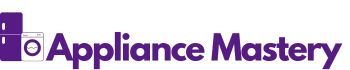Have you ever tried using Google’s password generator only to find it not working? You’re not alone. Many users face this frustrating issue when they need a secure password but can’t access the tool that’s supposed to help.
Key Takeaways
- Understanding the Google Password Generator: It automatically creates secure, strong passwords that enhance online security during account creation and updates.
- Common Issues: Users often face problems like non-responsiveness, compatibility issues with outdated browsers, and conflicts with browser extensions that hinder functionality.
- Troubleshooting Tips: Ensure your browser is updated, clear cache and cookies regularly, and disable conflicting extensions to resolve issues effectively.
- Alternative Solutions: If the Google Password Generator fails, consider password managers like LastPass, Dashlane, 1Password, Bitwarden, and Keeper for secure password generation and storage.
- Importance of Updates: Regularly check for browser updates and settings to keep the password generator working optimally and enhance your overall online security.
Overview Of Google Password Generator
Google’s Password Generator creates strong, unique passwords for your accounts. It runs automatically in Google Chrome when prompted during account creation or password updates. This tool aims to enhance your online security by suggesting complex passwords that minimize the risk of hacking.
Key Features
- Strength: Generates long, random strings of characters, making them hard to guess.
- Ease of Use: Automatically fills in fields in supported websites, simplifying the password entry process.
- Password Management: Integrates with Google Password Manager, allowing you to save and access passwords securely.
Common Issues
Despite its advantages, users frequently experience problems with the password generator. These issues include:
- Non-Responsiveness: The generator may not launch at all, preventing users from creating a new password.
- Browser Compatibility: The tool often works best in the latest versions of Google Chrome; outdated browsers may encounter glitches.
- Website Limitations: Certain sites may block auto-fill features, which can complicate the password generation process.
Practical Tips
To ensure the password generator functions effectively, consider the following:
- Update Your Browser: Always use the latest version of Chrome for optimal compatibility.
- Check Settings: Make sure that password saving and auto-fill options are enabled in your browser settings.
- Clear Cache: Occasionally, clearing your browser’s cache can resolve unexpected issues.
By knowing these details, you can navigate potential hiccups with the Google Password Generator, ensuring your online security remains a top priority.
Common Issues With Google Password Generator
Users often encounter various problems with Google’s password generator. These issues disrupt the process of creating secure passwords, which is crucial for online safety.
Technical Glitches
Technical glitches can hinder the functionality of the password generator. Common problems include:
- Non-responsiveness: Sometimes, the generator doesn’t respond when you click on it. This can occur due to browser bugs or temporary server issues.
- Browser Compatibility: The password generator may not work seamlessly across all browsers. Ensure you’re using an updated version of Google Chrome for the best experience.
- Extension Conflicts: Certain browser extensions can interfere with the password generator’s performance. Consider disabling other extensions to see if that resolves the issue.
- Network Problems: A slow or unstable internet connection may prevent the generator from functioning properly. Check your connection and try again.
User Errors
User errors also contribute to issues with the password generator. These include:
- Incorrect Settings: If the password generator feature is disabled in your browser settings, it won’t work. Check your security settings to confirm the feature is enabled.
- Improper Site Usage: Some websites restrict the use of password generators. Attempting to use it on these sites may lead to failure. Always look for clues on the site to ensure compatibility.
- Neglecting Updates: Failing to update your browser can lead to outdated features. Regularly check for updates to maintain optimal functionality of the password generator.
Addressing these common issues can enhance your experience with Google’s password generator and improve your overall online security setup.
Troubleshooting Steps
If you’re having trouble with the Google Password Generator, follow these steps to resolve the issues quickly and effectively.
Check Browser Compatibility
Ensure your browser supports the Google Password Generator. Chrome typically works best, but you may encounter issues on outdated versions or less compatible browsers. Verify that your browser version is up to date:
- Open your browser.
- Go to the settings menu.
- Find the “About” section.
- Check if an update is available and install it if necessary.
Clear Cache and Cookies
Clearing your cache and cookies can resolve various performance issues. Follow these steps to clear cache and cookies in Chrome:
- Click on the three-dot menu in the top-right corner.
- Select “More Tools,” then “Clear Browsing Data.”
- Choose a time range (select “All time” for a complete reset).
- Check the boxes for “Cookies and other site data” and “Cached images and files.”
- Click “Clear data” to finish.
Disable Extensions
Browser extensions can conflict with the Google Password Generator, causing it to malfunction. Disabling them is simple:
- Open your browser and click the three-dot menu.
- Go to “More Tools,” then “Extensions.”
- Toggle off the extensions one by one, or disable all at once.
- Try using the password generator again after disabling the extensions.
By following these troubleshooting steps, you can resolve issues with the Google Password Generator and enhance your online security experience.
Alternative Password Managers
If Google’s password generator isn’t working for you, consider these alternative password managers. These tools can enhance your online security by generating and storing secure passwords.
1. LastPass
LastPass allows you to generate strong, unique passwords and saves them securely. You can access your passwords from various devices. Its features include:
- Password Generator: Creates complex passwords.
- Password Vault: Safely stores passwords.
- Auto-fill: Fills in login credentials automatically.
2. Dashlane
Dashlane offers a user-friendly interface and robust security features. Key aspects include:
- Security Dashboard: Provides password health insights.
- Password Sharing: Allows sharing passwords securely with contacts.
- Dark Web Monitoring: Alerts you if your information is found on the dark web.
3. 1Password
1Password emphasizes user security with easy access to passwords. Highlights include:
- Watchtower: Monitors for compromised passwords.
- Travel Mode: Temporarily removes sensitive data when traveling.
- Cross-Device Syncing: Keeps your passwords updated across multiple devices.
4. Bitwarden
Bitwarden is an open-source password manager that offers a free version with essential features. It includes:
- Secure Password Generation: Generates strong passwords.
- Encrypted Vault: Stores data with end-to-end encryption.
- Browser Extensions: Seamlessly integrates with major browsers.
5. Keeper
Keeper focuses on robust security and ease of use. Its features include:
- Two-Factor Authentication: Adds an extra layer of security.
- Password Health Reports: Analyzes password strength and recommends improvements.
- Secure File Storage: Allows storage of files securely within the app.
- Check Compatibility: Ensure the manager works with your devices.
- Evaluate Features: Look for customizable options and specific needs.
- Read Reviews: Consider user feedback before selecting a tool.
Using an alternative password manager can significantly improve your online security and give you peace of mind. Each of these options provides strong password generation and safe storage, ensuring you’re protected when facing issues with Google’s generator.
Conclusion
Dealing with a malfunctioning Google password generator can be frustrating but you’re not alone in this. By understanding the common issues and implementing the troubleshooting tips provided, you can navigate these challenges more smoothly.
If the generator continues to let you down consider exploring alternative password managers that might better suit your needs. Each option has its own set of features that can enhance your online security.
Ultimately it’s about finding the right tools to keep your accounts safe and secure. Don’t hesitate to take charge of your online safety by exploring your options and ensuring your passwords are as strong as they can be.
Frequently Asked Questions
What is the Google Password Generator?
The Google Password Generator creates strong, unique passwords automatically in Google Chrome during account creation or updates. It aims to enhance online security by generating long, random strings of characters.
What common issues do users face with Google’s password generator?
Users frequently experience problems such as the generator being non-responsive, compatibility issues with browsers, conflicts with extensions, and limitations on specific websites, leading to frustration.
How can I troubleshoot issues with the password generator?
To troubleshoot, check for browser updates, clear cache and cookies, disable conflicting extensions, and ensure browser compatibility. These steps can help resolve many common problems.
What are some alternatives to Google’s password generator?
Alternatives include LastPass, Dashlane, 1Password, Bitwarden, and Keeper. Each offers unique features like secure storage, password generation, and two-factor authentication to enhance online security.
How can I choose the right password manager?
To choose a password manager, check device compatibility, evaluate features based on your needs (like auto-fill or security measures), and read user reviews to find the best fit for your requirements.

Hey, I’m Jake. I focus on cooling systems at Appliance Mastery, like fridges, freezers, and air conditioners.
I’ve worked in appliance repair for more than ten years and I’m certified through NASTeC. I’ve seen just about every fridge issue you can imagine.
My goal is to help you fix problems without stress. Whether it’s a freezer that won’t cool or an AC that keeps beeping, I’m here to walk you through it.