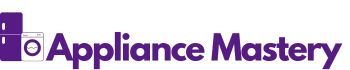Have you ever tried to create an image using a chat GPT image generator only to find it’s not working? You’re not alone. Many users face this frustrating issue and it can feel like a roadblock in your creative process.
Key Takeaways
- Common Issues: Image generation problems often stem from poor network connectivity, server downtimes, and outdated browsers, making troubleshooting essential.
- Simplifying Prompts: Using clear and simple text prompts enhances performance; complex phrases can overwhelm the image generator.
- Troubleshooting Tips: Quickly resolve issues by checking your internet connection, clearing your browser’s cache, and ensuring all software is updated.
- Alternative Tools: If the Chat GPT image generator fails, explore alternatives like DALL-E 2, Midjourney, or Stable Diffusion for diverse image creation options.
- User Feedback: Sharing experiences and feedback on the generator can contribute to improvements and help others facing similar challenges.
Overview of Chat GPT Image Generator
The Chat GPT Image Generator allows users to create visually appealing images based on text prompts. This tool combines advanced AI capabilities to generate graphics tailored to user specifications. However, issues can arise that affect its functionality.
Common Issues
- Network Connectivity: Poor internet connection often disrupts image generation. Ensure strong Wi-Fi or cellular data for seamless operation.
- Server Downtime: Server maintenance or outages can render the generator unavailable. Check the official platform status for updates.
- Browser Compatibility: Outdated browsers can hinder performance. Using the latest version of popular browsers like Chrome or Firefox improves functionality.
- Input Complexity: Highly detailed or complex prompts can overwhelm the generator. Simplifying your request often leads to better results.
Troubleshooting Steps
- Check Your Connection: Confirm that your internet connection is stable.
- Refresh the Page: Sometimes, a simple refresh resolves temporary glitches.
- Clear Cache and Cookies: This can enhance performance by removing old data.
- Try a Different Browser: Switching to another browser may help if the issue persists.
User Experiences
Many users report mixed results with the generator. While some generate impressive images, others face repeated failures. It’s crucial to share feedback on these experiences to help improve the tool’s performance.
Support Resources
Finding help when issues arise is vital. Utilize forums, FAQs, and customer support for guidance. Often, community forums provide insights and fixes for common problems.
Common Issues
When using a chat GPT image generator, encountering problems can dampen your creative flow. Understanding common issues helps in troubleshooting effectively.
Technical Glitches
Technical glitches often disrupt image generation. Frequent issues include:
- Server Downtime: Server problems can prevent access. Check for updates on the service status.
- Browser Compatibility: Not all browsers support the generator fully. Try using Chrome, Firefox, or Safari for optimal performance.
- Network Connectivity: Poor network issues can lead to image generation failures. Always ensure a stable internet connection.
User Errors
User errors contribute significantly to functionality problems. Common mistakes involve:
- Complex Input Prompts: Using overly complicated phrases may confuse the generator. Stick to simpler, clear prompts.
- Incorrect Format: Ensure you follow the required input format. Verify if the system has specific guidelines for prompts.
- Skipping Instructions: Missing or overlooking provided guidelines can hinder performance. Always read instructions carefully before inputting data.
You can enhance your experience by knowing these common issues and taking proactive steps to address them.
Troubleshooting Steps
If the Chat GPT image generator isn’t working, several simple troubleshooting steps can help you resolve the issue quickly.
Checking Internet Connection
Ensure your internet connection is stable. A weak or intermittent connection often causes disruptions. To check this, run a speed test on your device. If the speed is low, try restarting your router or switching to a wired connection. Wi-Fi signal strength affects performance, so closer proximity to the router can help.
Updating Software
Keep your browser and operating system updated. Outdated software may lack necessary features or improvements. Check for updates by navigating to your browser settings. If you’re using extensions, disable them temporarily, as they can interfere with functionality. Post-update, restart your browser for changes to take effect.
Clearing Cache
Clearing your browser’s cache can resolve loading issues. Follow these steps:
- Open your browser settings.
- Locate the privacy or history section.
- Select the option to clear browsing data.
- Choose cached images and files, then confirm.
After clearing the cache, reload the image generator page to check if it functions properly. This can often fix glitches tied to stored data.
Alternatives to Chat GPT Image Generator
When the Chat GPT image generator doesn’t function as expected, exploring alternatives can provide fresh solutions. Several tools and platforms allow you to create images based on text prompts, ensuring you’re not stuck in the creative process.
1. DALL-E 2
DALL-E 2 generates images from simple text descriptions. This AI tool offers an intuitive interface, making it easy for you to create unique visuals. Simply enter your prompt, and the tool delivers a variety of image options.
2. Midjourney
Midjourney focuses on artistic and stylized images. Through Discord, you can enter prompts and receive visually striking graphics. This platform thrives on creative exploration, providing you with various artistic styles.
3. Stable Diffusion
Stable Diffusion is an open-source image generation model. You can run it locally on your computer or access web interfaces. This flexibility allows you to customize images based on your specifications, from photo-realistic to highly abstract styles.
4. DeepAI Image Generator
DeepAI offers a straightforward online image generator. You enter a descriptive phrase, and it produces an image accordingly. It’s user-friendly and suits those looking for quick and simple results without advanced features.
5. Artbreeder
Artbreeder combines multiple images to create unique visuals. By adjusting parameters, you can blend various styles and elements, resulting in original artwork. This collaborative platform allows for community interaction and sharing.
6. RunwayML
RunwayML provides creative tools, including image generation. You can access AI models that transform text into images with high levels of detail and diversity. This tool is ideal for users looking to blend art and technology seamlessly.
7. Canva
Canva offers a suite of design tools, including an AI-powered image generation feature. You can customize images using templates, stock photos, and generated graphics. It’s especially helpful for creating marketing materials and social media content.
8. NightCafe Creator
NightCafe Creator is another option that allows text-to-image creation. With various algorithms and styles available, you can experiment with different artistic outputs based on your descriptions.
Exploring these alternatives keeps your creative projects moving forward when the Chat GPT image generator isn’t working. Each tool offers distinct features that can enhance your creative outputs based on your specific needs.
Conclusion
Experiencing issues with the Chat GPT image generator can be frustrating but you’re not alone. It’s important to remember that troubleshooting steps can often resolve these hiccups and get you back to creating. If problems persist don’t hesitate to explore alternative tools that can help you achieve your creative vision.
Whether it’s DALL-E 2 or Canva there are plenty of options out there to keep your projects moving forward. Stay curious and keep experimenting with different platforms until you find the perfect fit for your needs. Happy creating!
Frequently Asked Questions
What is the Chat GPT Image Generator?
The Chat GPT Image Generator is an AI-based tool that creates images from text prompts. It uses advanced algorithms to convert written descriptions into visually appealing images, assisting users in their creative endeavors.
What common issues do users face with the Chat GPT Image Generator?
Users often encounter issues such as poor network connectivity, server downtime, browser compatibility problems, and complex input prompts. These factors can hinder the tool’s functionality and disrupt the image generation process.
How can I troubleshoot problems with the image generator?
To troubleshoot, check your internet connection, refresh the webpage, clear your browser’s cache and cookies, or switch to a different browser. These steps can often resolve common issues.
Are there alternatives to the Chat GPT Image Generator?
Yes, there are several alternatives, including DALL-E 2, Midjourney, Stable Diffusion, DeepAI Image Generator, Artbreeder, RunwayML, Canva, and NightCafe Creator. Each tool offers unique features that can help users create images effectively.
How do I provide feedback about the image generator?
Users can share feedback directly through the platform’s support features. Additionally, many forums and customer support resources are available to help improve the performance of the Chat GPT Image Generator.
Can I expect the same results from all image generators?
No, each image generator has unique capabilities and features. Users may experience varying results depending on the tool used and the complexity of the input prompts provided.

Hey, I’m Jake. I focus on cooling systems at Appliance Mastery, like fridges, freezers, and air conditioners.
I’ve worked in appliance repair for more than ten years and I’m certified through NASTeC. I’ve seen just about every fridge issue you can imagine.
My goal is to help you fix problems without stress. Whether it’s a freezer that won’t cool or an AC that keeps beeping, I’m here to walk you through it.