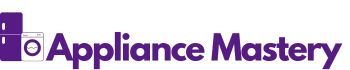Ever wondered why your Samsung dryer suddenly decides to take a break right when you need it the most? Picture this: you’ve got a pile of laundry waiting, and your trusty dryer just won’t cooperate. Frustrating, isn’t it? But fret not, because in this article, we’ve got your back!
Checking the Power Supply
When your Samsung dryer stops working, the first step is to check the power supply to rule out any electrical issues. Here’s what you should do:
- Verify the Power Source: Ensure the dryer is plugged in correctly and that the outlet is working. Sometimes, a loose connection or a tripped circuit breaker can be the culprit.
- Inspect the Power Cord: Look for any visible signs of damage on the power cord. If you notice frays, cuts, or exposed wires, it’s essential to replace the cord to avoid any safety hazards.
- Test the Outlet: Plug in another device to confirm whether the outlet is supplying power. If the second device doesn’t work, the problem might lie with the outlet itself.
- Reset the Circuit Breaker: If the dryer isn’t receiving power, check the circuit breaker box. Sometimes, a quick reset of the breaker can resolve the issue.
- Consider Voltage Fluctuations: Inconsistent voltage supply can also impact your dryer’s performance. Investing in a surge protector can help stabilize the power flow to your appliance.
Remember, ensuring a stable power supply is crucial for your Samsung dryer to function effectively. If these steps don’t resolve the issue, it might be time to seek professional help.
Inspecting the Ventilation System
- Check for blockages: Make sure the vent is clear of lint or debris.
- Inspect the duct: Look for any holes or tears that can affect airflow.
- Ensure proper installation: Confirm that the vent is connected correctly and not kinked.
| Inspection Tips | |
|---|---|
| Check for blockages | |
| Inspect the duct | |
| Ensure proper installation |
Cleaning the Lint Filter
When your Samsung dryer isn’t working as expected, one common culprit could be a dirty lint filter. The lint filter is designed to trap lint and debris from your clothes to prevent them from clogging the dryer. Over time, a clogged lint filter could restrict airflow, leading to issues like longer drying times or even dryer malfunctions.
To ensure your Samsung dryer operates efficiently, it’s essential to clean the lint filter after every drying cycle. Here’s a quick guide on how to do it:
- Locate the Lint Filter: Typically, the lint filter is located near the dryer door or on top of the dryer. It’s a small screen or trap that you can easily pull out.
- Remove and Clean: After each cycle, pull out the lint filter and remove any lint accumulated on it. You can do this by hand or use a soft brush for thorough cleaning.
- Rinse (if needed): In some cases, lint filters might need a bit more than just brushing. Lightly rinse the filter with water to remove stubborn buildup. Ensure it’s completely dry before reinserting.
- Inspect Regularly: Take a moment to inspect the lint filter for any tears or damage. A damaged filter might not trap lint effectively, so consider replacing it if necessary.
By making it a habit to clean the lint filter regularly, you not only improve your dryer’s performance but also reduce the risk of lint fires. It’s a simple yet crucial maintenance task that can go a long way in ensuring your Samsung dryer runs smoothly.
Resetting the Dryer
Don’t worry if your Samsung dryer is not working as expected. Sometimes all it needs is a simple reset to get back on track. Here’s what you can do:
- Check Power Supply: Make sure the dryer is securely plugged into a working outlet.
- Reset Circuit Breaker: Locate the circuit breaker for the dryer in your home’s electrical panel. Flip it off and on to reset the connection.
- Unplug and Plug Back In: Sometimes a quick reboot does the trick. Unplug the dryer for a few minutes and then plug it back in.
- Press Start Button: If the dryer is on but not starting, press and hold the Start button for a few seconds to see if it resets.
- Consult the Manual: Refer to the user manual for specific reset instructions for your Samsung dryer model.
By following these simple steps, you can often troubleshoot and reset your Samsung dryer to resolve common issues.
Contacting Samsung Support
If you’ve followed the troubleshooting steps and your Samsung dryer still isn’t working, contact Samsung Support for further assistance. Here’s how you can reach out to them:
- Visit Samsung’s official website and navigate to the support section.
- Check if your dryer is still under warranty. If it is, you may be eligible for free repairs.
- Dial the Samsung customer service hotline for direct assistance.
- Prepare your dryer’s model and serial number before contacting support to expedite the process.
- Describe the issue clearly and provide any error codes displayed on the dryer’s control panel.
Conclusion
Ensuring your Samsung dryer runs smoothly is crucial for efficient drying cycles. Regularly cleaning the lint filter and following troubleshooting steps can help resolve common issues. Remember to check the power supply and circuit breaker if problems persist. Contact Samsung Support for further assistance and check warranty coverage for potential repairs. By staying proactive and maintaining your dryer, you can enjoy hassle-free laundry days.
Frequently Asked Questions
How often should I clean the lint filter in my Samsung dryer?
Clean the lint filter in your Samsung dryer after every drying cycle to maintain efficiency and prevent malfunctions.
What should I do if my Samsung dryer is not drying properly?
Reset your dryer by checking the power supply and circuit breaker. Follow specific reset instructions in the user manual. If issues persist, contact Samsung Support for further assistance.
How can I troubleshoot my Samsung dryer for potential problems?
Inspect and clean the lint filter regularly. Reset the dryer if necessary by following the user manual instructions. Contact Samsung Support for persistent issues.
What steps should I take if my Samsung dryer requires professional assistance?
If your dryer needs professional help, reach out to Samsung Support. Check warranty coverage and provide necessary information for efficient troubleshooting.

Hi, I’m Charlie, and I cover all things laundry here at Appliance Mastery.
I’ve spent over eight years working on washing machines, dryers, and dishwashers. I also have a degree in mechanical engineering, which helps me understand how these appliances really work.
I try to make every guide clear and practical. If you’re stuck with a noisy dryer or a leaking washer, I’ll help you figure out what’s wrong and how to fix it.