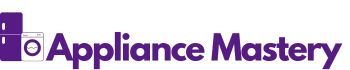Checking for Error Codes
When your Samsung washer isn’t working as it should, it’s essential to check for error codes. These codes are like messages from your washer, pointing you towards the issue at hand. Here’s how you can do it:
- Locate the Display Panel: Look for the display panel on your Samsung washer. This is where any error codes will appear.
- Decipher the Code: Once you’ve found the display panel, pay attention to any letters or numbers showing up. Each code corresponds to a specific problem.
- Refer to the Manual: Consult your Samsung washer manual to decode the error message you see. It will provide you with the necessary information to understand the issue.
- Take Action: Depending on the error code, you might need to perform certain troubleshooting steps. For example, if you see an error related to the water supply, check the hoses and water valves.
Understanding these error codes can help you pinpoint the problem quickly and efficiently, saving you time and unnecessary frustration during the washing process.
Unplugging the Washer
To reset your Samsung washer machine, the first step is to unplug the appliance from the power source.
Here’s what you need to do:
- Locate the power cord connected to your washer.
- Gently pull the plug from the outlet.
- Wait for about 1-5 minutes before plugging it back in.
- Plug the washer back in and power it on to see if the reset has worked.
Remember, unplugging the washer can help reset its internal systems and may resolve minor issues.
Performing a Soft Reset
If your Samsung washer is acting up, performing a soft reset might help resolve the issue. Here’s how you can do it:
- Step 1: Unplug the washer from the power source.
- Step 2: Wait for 1-5 minutes. This allows the internal systems to reset.
- Step 3: Plug the washer back in.
By following these simple steps, you can potentially address minor issues and have your Samsung washer up and running smoothly again.
Performing a Factory Reset
To perform a factory reset on your Samsung washer machine, follow these steps:
- Step 1: Locate the “Power” button on your washer.
- Step 2: Press and hold the “Power” button for three seconds to turn off the washer.
- Step 3: Once the washer is off, unplug it from the power outlet.
- Step 4: Leave the washer unplugged for 10-15 minutes to ensure a complete reset.
- Step 5: Plug the washer back into the power outlet.
- Step 6: Press the “Power” button again to turn the washer back on.
A factory reset can help to resolve more complex issues that a soft reset might not address. If you’re still experiencing problems with your washer after performing a factory reset, it may be time to contact Samsung’s customer support for further assistance.
Contacting Samsung Support
If issues persist with your Samsung washer even after performing the necessary resets, reaching out to Samsung Support can provide further assistance. Here are some key steps when contacting Samsung Support:
- Prepare Relevant Information: Before contacting support, gather essential details such as your washer’s model number, warranty information, and a thorough description of the problem you are experiencing.
- Contacting Samsung: You can easily reach Samsung’s customer support through various channels like phone, email, or online chat. Check Samsung’s official website for the most up-to-date contact information.
- Explain the Situation: When you connect with a Samsung Support representative, be clear and detailed about the issues you’re encountering. Providing a timeline of when the problems started can help them diagnose the problem more effectively.
- Follow Guidance: Samsung’s support team may walk you through additional troubleshooting steps over the phone or provide advice on the next course of action based on the issue you’re facing.
- Warranty and Repair Options: Depending on the problem, the support team can advise you on warranty coverage or potential repair options. If necessary, they may schedule a service visit to assess and fix the problem.
Remember, Samsung Support is there to assist you in resolving any persistent issues with your washer, so don’t hesitate to reach out for help when needed.
Conclusion
You’ve learned the importance of error code checks and soft/factory resets for your Samsung washer troubleshooting. Remember, if issues persist, reach out to Samsung Support. Provide relevant details, explain clearly, follow guidance, and explore warranty/repair options. Samsung Support is here to help resolve any persistent washer problems you encounter.
Frequently Asked Questions
How do I check error codes on my Samsung washer?
To check error codes on your Samsung washer, refer to the user manual provided with your appliance. Error codes help diagnose issues and guide troubleshooting steps.
How can I perform a soft reset on my Samsung washer?
Perform a soft reset on your Samsung washer by unplugging the appliance for a few minutes, then plugging it back in. This can help reset the system and resolve minor issues.
What should I do if issues with my Samsung washer persist after troubleshooting?
If issues with your Samsung washer persist, contact Samsung Support for assistance. Gather relevant information, contact support through available channels, explain the situation clearly, follow guidance provided, and explore warranty and repair options.
How can Samsung Support help with resolving persistent washer issues?
Samsung Support is available to assist with resolving persistent washer issues. They offer guidance, troubleshooting steps, and solutions tailored to your specific situation. Contact them for expert help and support.

Hi, I’m Charlie, and I cover all things laundry here at Appliance Mastery.
I’ve spent over eight years working on washing machines, dryers, and dishwashers. I also have a degree in mechanical engineering, which helps me understand how these appliances really work.
I try to make every guide clear and practical. If you’re stuck with a noisy dryer or a leaking washer, I’ll help you figure out what’s wrong and how to fix it.