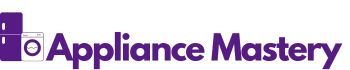Have you ever found yourself staring at your LG ThinQ stove, wondering why the display has gone dark? You’re not alone. Many users experience this frustrating issue, and it can throw a wrench in your cooking plans.
Key Takeaways
- Understanding Display Issues: A non-responsive display on your LG ThinQ stove can disrupt cooking tasks and limit access to smart features.
- Common Causes: Display malfunctions can stem from power supply issues, software glitches, or hardware failures.
- Troubleshooting Steps: Start by checking the power supply, inspecting outlets, resetting the circuit breaker, and performing a restart or factory reset.
- Utilizing Smart Features: If the display is operational, use the Smart Diagnosis feature via the app for troubleshooting insights.
- Repair Options: If the issue persists, explore warranty coverage or seek professional help from authorized service centers or local repair services.
- Importance of Maintenance: Regularly updating the LG ThinQ app and monitoring voltage levels can prevent display malfunctions and enhance appliance performance.
Understanding LG ThinQ Stove Displays
LG ThinQ stoves come with advanced display technologies that provide essential cooking information. However, issues like a dark or unresponsive display can complicate cooking tasks.
Overview of LG ThinQ Technology
LG ThinQ technology integrates smart features into kitchen appliances. This system allows users to control and monitor their stoves remotely via a smartphone app. Users can adjust cooking settings, set timers, and receive notifications, enhancing the overall cooking experience. If the display isn’t functioning, it can hinder these capabilities.
Common Features of LG ThinQ Stoves
LG ThinQ stoves offer several key features that enhance usability:
- Smart Diagnosis: This feature allows users to troubleshoot problems quickly. By using the app, you can diagnose issues in real-time.
- Remote Control: You can preheat the stove or adjust settings without being in the kitchen. This is especially convenient when you’re busy with other tasks.
- Cooking Assistance: The stove provides guided cooking instructions through the app, helping achieve perfect results.
- Energy Monitoring: Users can track energy consumption and make adjustments to save on utility bills.
If your display is not working, it limits the functionality of these features and can disrupt your cooking plans.
Reasons for Display Malfunctions
Display malfunctions on your LG ThinQ stove can arise from several factors that affect functionality. Understanding these reasons can help you troubleshoot and potentially resolve the issue.
Power Supply Issues
Power supply issues often lead to a non-responsive display. Check the following:
- Plug and Outlet: Ensure the stove is properly plugged into a functioning outlet. Inspect the power cord for damage.
- Circuit Breaker: Verify that the circuit breaker hasn’t tripped. Reset it if necessary.
- Voltage Fluctuations: Ascertain that your home supply voltage is stable. Fluctuations can affect appliance operation.
Software Glitches
Software glitches can disrupt the display functionality. Consider these steps:
- App Conflicts: Ensure the LG ThinQ app is updated. Conflicts with outdated software can hinder performance.
- Reboot the Stove: Power cycle your stove by unplugging it for a few minutes before plugging it back in. This can reset the system and clear minor software errors.
- Factory Reset: If problems persist, perform a factory reset via the settings menu in the app. This restores original settings and may resolve software issues.
Identifying the cause of your display malfunction can simplify troubleshooting and lead to effective solutions.
Troubleshooting Steps
When the LG ThinQ stove display isn’t working, follow these troubleshooting steps to resolve the issue effectively.
Initial Checks to Perform
- Inspect the Power Supply: Ensure the power cord is securely connected to the outlet. Check for any visible damage on the cord.
- Examine the Outlet: Plug another device into the outlet. If that device doesn’t work, try a different outlet.
- Check the Circuit Breaker: Verify that the circuit breaker hasn’t tripped. If it has, reset it to restore power.
- Review Voltage Levels: Confirm that your home voltage meets the stove’s requirements. A multimeter can help with this check.
- Power Off the Stove: Unplug the appliance or turn off the circuit breaker for at least 5 minutes.
- Reconnect the Power: Plug the stove back in or switch the breaker back on.
- Run a Diagnostic Test: If your display returns, use the Smart Diagnosis feature in the LG ThinQ app for further checks.
- Factory Reset: If problems persist, consult the user manual for factory reset instructions to clear potential software issues.
Repair Options
When dealing with an LG ThinQ stove display not working, you have several repair options available. Consider the following avenues to address the issue effectively.
Warranty Considerations
Before pursuing any repairs, check your stove’s warranty status. LG ThinQ appliances often include a limited warranty, covering parts and labor for specific periods. If your stove is still under warranty, contact LG support or the retailer where you purchased it. They’ll guide you through the claim process, which may include a technician visit at no cost. Document any troubleshooting steps you’ve taken, as this information can facilitate quick service.
Seeking Professional Help
If troubleshooting steps did not resolve the display issue, seeking professional help becomes necessary. Consider these options:
- Authorized Service Centers: Contact LG’s customer service and request a list of authorized service centers. Technicians at these locations are trained specifically for LG appliances and can diagnose issues accurately.
- Local Repair Services: Research local appliance repair services that have experience with LG products. Read reviews and check their certifications to ensure quality service. Ensure you inquire about their warranty policy on repairs.
- Online Scheduling: Utilize LG’s website for scheduling in-home repairs. This service may also allow you to select convenient time slots, minimizing disruption to your daily routine.
These repair options provide practical paths for resolving a malfunctioning LG ThinQ stove display.
Conclusion
Dealing with a dark display on your LG ThinQ stove can be frustrating but you’re not alone. By following the troubleshooting steps outlined, you can often resolve these issues without too much hassle. Remember to check your power supply and consider software updates as potential fixes.
If all else fails don’t hesitate to reach out to LG support especially if your stove is still under warranty. Getting professional help can save you time and ensure your stove gets back to working order. With a little patience and the right approach you’ll be cooking again in no time.
Frequently Asked Questions
What could cause a dark display on my LG ThinQ stove?
A dark display on your LG ThinQ stove may result from power supply issues, software glitches, or a faulty display itself. Ensuring a stable power connection and proper voltage is essential.
How can I troubleshoot the dark display issue?
You can troubleshoot the dark display by checking the power cord and outlet, verifying the circuit breaker, and ensuring stable voltage supply. Additionally, rebooting the stove and updating the LG ThinQ app may help.
What is the Smart Diagnosis feature in LG ThinQ stoves?
The Smart Diagnosis feature allows users to run diagnostic tests on their LG ThinQ stove. It helps identify issues and offers troubleshooting steps to resolve various problems related to functionality, including display malfunctions.
Can I control my LG ThinQ stove remotely?
Yes, LG ThinQ stoves have advanced technology that enables users to control and monitor their stoves remotely via the LG ThinQ smartphone app. This includes adjusting settings and accessing cooking assistance.
What should I do if troubleshooting doesn’t fix the display issue?
If troubleshooting does not resolve the display issue, check the stove’s warranty status. If it’s under warranty, contact LG support for assistance. Otherwise, you may seek help from authorized service centers or local repair services.

Hey, I’m Jake. I focus on cooling systems at Appliance Mastery, like fridges, freezers, and air conditioners.
I’ve worked in appliance repair for more than ten years and I’m certified through NASTeC. I’ve seen just about every fridge issue you can imagine.
My goal is to help you fix problems without stress. Whether it’s a freezer that won’t cool or an AC that keeps beeping, I’m here to walk you through it.