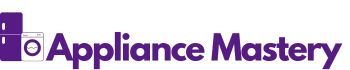Have you ever tried to connect your Rheem water heater to Wi-Fi only to find it just won’t cooperate? You’re not alone. Many homeowners face this frustrating issue, especially when they want to take advantage of smart features that make life easier.
This article will guide you through common reasons your water heater might be struggling to connect. You’ll learn simple troubleshooting steps and tips to get your device online again. By the end, you’ll feel more confident in managing your Rheem water heater and enjoying all the benefits that come with a connected home.
Key Takeaways
- Understanding Rheem Models: Rheem water heaters come in various types including tank, tankless, and hybrid heat pump, each with unique features and benefits.
- Wi-Fi Connectivity Issues: Common problems include distance from the router, incompatible Wi-Fi bands, and incorrect passwords; these can hinder effective connectivity.
- Troubleshooting Steps: Check network settings, confirm Wi-Fi availability, restart the water heater, and ensure compliance with the required 2.4 GHz network band.
- Advanced Solutions: Firmware updates and factory resets can resolve persistent connectivity problems; consider these options if basic troubleshooting fails.
- When to Seek Help: If issues persist after multiple troubleshooting attempts or if the heater becomes unresponsive, consulting a professional is advised for a thorough diagnosis.
Overview of Rheem Water Heaters
Rheem water heaters offer a range of models for both residential and commercial use. Understanding their features ensures effective operation and maintenance.
Types of Rheem Water Heaters
- Tank Water Heaters: Store hot water in a tank, providing immediate access. Common sizes include 40, 50, and 80 gallons.
- Tankless Water Heaters: Heat water on demand, offering energy efficiency. They fit smaller spaces and come in various flow rates.
- Hybrid Heat Pump Water Heaters: Combine electric and heat pump technology. They use less energy compared to traditional models.
Key Features
- Wi-Fi Capability: Connects to smart home systems. Allows remote monitoring and control via mobile apps.
- Energy Efficiency Ratings: Many models include ENERGY STAR certification. This indicates lower energy bills and a reduced environmental impact.
- Self-Diagnostics: Alerts you to issues with your water heater, simplifying troubleshooting.
Benefits of Using Rheem Water Heaters
- Reliability: Known for durability and longevity. A properly maintained Rheem can last 10-15 years.
- Warranty Options: Many models include extended warranties. This provides peace of mind regarding your investment.
- Customer Support: Access to a wealth of resources online, including user manuals and troubleshooting guides.
- Router Limitations: Ensure your router supports 2.4 GHz Wi-Fi, as some Rheem models require this frequency for connectivity.
- Distance from Router: Placement matters. If your heater is too far from the router, the signal may weaken.
- Software Updates: Keep the Rheem app updated for optimal functionality. Compatibility with device updates helps maintain connections.
Focusing on these aspects of Rheem water heaters allows you to maximize their potential features, including seamless Wi-Fi connectivity. Understanding how to navigate connectivity challenges equips you with the tools for efficient usage.
Common Issues with Rheem Water Heaters
Rheem water heaters can provide countless benefits, but users often experience connectivity challenges. Here’s a closer look at common issues related to Wi-Fi connectivity.
Understanding WiFi Connectivity Problems
Wi-Fi connectivity problems can stem from several factors. Distance from the router significantly impacts signal strength. If the water heater sits far from your router or behind thick walls, you might encounter connection issues. Additionally, router settings, such as security protocols, can sometimes conflict with the heater’s connection. Ensure your router supports the same Wi-Fi band as your Rheem device, as some models operate on 2.4 GHz networks.
Identifying Error Messages
Error messages can provide clues about connectivity issues. Common messages include “Connection Failed” and “Network Unavailable.” Each indicates a specific problem. “Connection Failed” often points to poor signal strength or incorrect Wi-Fi credentials. If you see “Network Unavailable,” check whether your home Wi-Fi network is active and functioning. Taking note of these error messages helps pinpoint the underlying issues, making troubleshooting easier.
Troubleshooting Steps
These steps can help resolve issues with your Rheem water heater’s Wi-Fi connectivity.
Check Network Settings
Verify your network settings to ensure proper connection.
- Confirm Wi-Fi Availability: Ensure that your Wi-Fi network is active and within range. You should be close to the router for the best connection.
- Check Password: Double-check the Wi-Fi password in the Rheem app. An incorrect password often causes connectivity problems.
- Review Network Type: Ensure your Rheem heater connects to a 2.4 GHz network, as many models aren’t compatible with 5 GHz bands.
- Inspect Router Settings: Look for any restrictions or settings in your router that could block the water heater, such as a firewall or MAC address filtering.
Restart the Water Heater
Restarting can often resolve temporary glitches.
- Power Off the Heater: Locate the power switch or circuit breaker for your Rheem water heater and turn it off.
- Wait: Leave it off for at least 10 seconds.
- Power On the Heater: Turn the power back on and give the heater a moment to restart fully.
- Reattempt Connection: Open the Rheem app and try reconnecting to your Wi-Fi network. Monitor for any error messages that may appear.
These steps should facilitate a successful connection of your Rheem water heater to Wi-Fi.
Advanced Solutions
If you’re still facing Wi-Fi connectivity issues with your Rheem water heater, consider exploring advanced solutions. The following steps may help you resolve stubborn problems and enhance your device’s performance.
Firmware Updates
Updating your water heater’s firmware can fix bugs and improve connectivity. To update the firmware:
- Open the Rheem app on your smartphone.
- Ensure your water heater is connected to Wi-Fi.
- Navigate to the settings section in the app.
- Look for any available firmware updates.
- Follow the prompts to complete the update.
Regularly checking for updates can enhance functionality. Check for updates every few months to keep your water heater operating smoothly.
Factory Reset Procedures
If issues persist after trying other solutions, performing a factory reset might be necessary. This action clears all settings, including Wi-Fi connections. To perform a factory reset:
- Locate the reset button on your water heater, usually near the Wi-Fi module.
- Press and hold the button for about 10–15 seconds.
- Release the button once the indicator lights flash.
- Wait for the unit to restart.
- Reconnect to your Wi-Fi following the setup instructions in the Rheem app.
Complete a factory reset only as a last resort, as it requires reconfiguring your settings. This step could clear any glitches affecting connectivity and restore proper function.
When to Seek Professional Help
Consider seeking professional help in the following situations with your Rheem water heater’s Wi-Fi connectivity:
Consistent Connectivity Issues
If connectivity issues persist despite repeated troubleshooting attempts, it’s time to consult a technician. Continuous errors like “Connection Failed” or “Network Unavailable” may indicate underlying problems.
Firmware Update Failures
If the firmware update through the Rheem app fails repeatedly, a professional can diagnose potential software conflicts or hardware issues affecting the update process.
Unresponsive Heater
If your water heater becomes unresponsive after a factory reset or troubleshooting steps, it’s vital to get expert assistance. An unresponsive unit may signal hardware or network interface malfunctions.
Router and Network Configuration Problems
If all other devices connect to your Wi-Fi without issues, a professional may help assess router configurations that specifically impact the water heater.
Warranty and Support Considerations
When exploring warranty options, enlist a professional to ensure all issues are documented correctly. A technician’s report can assist in warranty claims and provide additional support.
Addressing these key aspects can assist you in determining when to turn to a professional for help with your Rheem water heater’s Wi-Fi connectivity.
Conclusion
Getting your Rheem water heater connected to Wi-Fi doesn’t have to be a hassle. With the right troubleshooting steps and a little patience you can overcome common connectivity issues and enjoy all the smart features your heater offers. Whether it’s checking your network settings or making sure your app is up to date you’ve got the tools to make it work.
If you find yourself still struggling don’t hesitate to reach out for professional help. Remember that a well-connected water heater not only enhances your comfort but also boosts energy efficiency. Keep exploring your options and soon you’ll be enjoying the benefits of a fully integrated smart home.
Frequently Asked Questions
How do I connect my Rheem water heater to Wi-Fi?
To connect your Rheem water heater to Wi-Fi, ensure your device is compatible. Use the Rheem app, select your water heater, and follow the on-screen instructions. Make sure your heater is within range of the router and is connected to a 2.4 GHz network.
What should I do if I see a “Connection Failed” error?
A “Connection Failed” error usually indicates issues with network settings or distance from the router. Verify your Wi-Fi password, ensure your heater is connected to the correct network, and check router settings. Restarting your heater may also resolve temporary glitches.
Why won’t my Rheem water heater connect to Wi-Fi?
Common reasons for connectivity issues include distance from the router, incorrect Wi-Fi settings, and router compatibility. Ensure your heater is on a 2.4 GHz network, check for firmware updates, and confirm that all settings are correct.
How can I improve Wi-Fi connectivity for my Rheem water heater?
To enhance Wi-Fi connectivity, ensure your router is close to the heater, update the Rheem app for optimal performance, and consider adjusting your router’s settings. Avoid obstacles between the router and the heater, and position them in an open area for better signal strength.
When should I perform a factory reset on my Rheem water heater?
A factory reset should be considered if you’ve exhausted all troubleshooting steps and still face connectivity issues. This will erase all settings and require you to set up the heater again. It’s a last resort for persistent problems.
What are the common features of Rheem water heaters?
Rheem water heaters offer Wi-Fi capability for smart home integration, energy efficiency, and self-diagnostic features for easier troubleshooting. They come in various models, including tank, tankless, and hybrid heat pumps, catering to different needs.
How can I update the firmware of my Rheem water heater?
You can update the firmware directly through the Rheem app. Make sure your heater is connected to Wi-Fi, open the app, and navigate to the settings section. Follow the prompts to check for and install any available updates.
When should I seek professional help for my Rheem water heater?
Seek professional help if connectivity issues persist after troubleshooting, if firmware updates fail, or if your heater becomes unresponsive. Technicians can assist with complex router configurations and diagnose deeper issues successfully.
What should I document for warranty claims or support?
Documenting your issues with detailed notes, error messages, and any troubleshooting steps you’ve taken will be helpful. If consulting a technician, having this information can aid in warranty claims and help the technician diagnose the problem more efficiently.

Hey, I’m Jake. I focus on cooling systems at Appliance Mastery, like fridges, freezers, and air conditioners.
I’ve worked in appliance repair for more than ten years and I’m certified through NASTeC. I’ve seen just about every fridge issue you can imagine.
My goal is to help you fix problems without stress. Whether it’s a freezer that won’t cool or an AC that keeps beeping, I’m here to walk you through it.