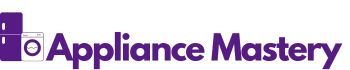Have you ever found yourself frustrated when your Samsung stove’s touch panel suddenly stops responding? You’re not alone. Many people face this issue, and it can throw a wrench in your cooking plans.
Key Takeaways
- Common Issues: Samsung stove touch panels commonly face unresponsiveness, partial functionality, and may require cleaning or resetting to troubleshoot.
- Troubleshooting Steps: Hard reset the stove, check the power supply, inspect the power cord, and ensure the circuit breaker is functioning correctly to resolve touch panel issues.
- DIY Fixes: Clean the touch panel, perform a hard reset, verify power supply, and consult the user manual for model-specific troubleshooting tips.
- Professional Help: If issues persist after DIY attempts, contact Samsung support or authorized technicians for repair options, and check warranty coverage to potentially minimize costs.
- Preventive Maintenance: Regularly clean the touch panel, understand usage limitations, and perform routine maintenance to prevent future issues with the appliance.
Common Issues With Samsung Stove Touch Panels
Samsung stove touch panels can experience several common issues that hinder their functionality. Understanding these problems helps you troubleshoot efficiently.
Unresponsive Touchscreen
An unresponsive touchscreen may prevent you from adjusting settings or starting the stove. This issue often occurs due to debris or moisture on the screen. Wipe the panel with a soft, damp cloth to clean it. If the touchscreen remains unresponsive, try resetting the stove. Disconnect the power for 5–10 minutes before reconnecting.
Partial Functionality
Sometimes, certain areas of the touch panel may not respond while others work fine. This issue can stem from hardware problems or software glitches. Check the user manual for any software updates that apply to your model. If the problem persists, you may need to contact Samsung support for repair or replacement options. Make sure to note the model number and symptoms before reaching out for assistance.
Troubleshooting Steps
If your Samsung stove’s touch panel isn’t working, follow these troubleshooting steps to identify and resolve the issue.
Hard Resetting the Stove
- Unplug the stove from the power outlet. Wait for at least 5 minutes.
- Plug the stove back in. This reset can clear minor glitches that may affect the touch panel.
- Test the touch panel to see if it responds. If the panel is still unresponsive, consider the next steps.
- Inspect the power cord for any visible damage or fraying. A damaged cord may cause power issues.
- Ensure the outlet is functioning. Test it by plugging in another device, like a phone charger.
- Check the circuit breaker. If the breaker has tripped, reset it and try powering the stove again.
- Look for loose connections. Ensure that the power cord is securely plugged into the stove and the wall outlet.
Following these steps helps resolve common issues with Samsung stove touch panels. If problems persist, contacting Samsung support often provides additional solutions.
Repair Options
If you encounter an unresponsive touch panel on your Samsung stove, several repair options are available. You can try DIY fixes or seek professional service for assistance.
DIY Fixes
- Clean the Touch Panel: Use a soft, damp cloth to wipe the touch panel. Debris or moisture can affect responsiveness.
- Hard Reset: Unplug the stove for at least five minutes. This simple reset often resolves issues.
- Check Power Supply: Ensure the outlet is functioning correctly. Test it by plugging in another device.
- Inspect the Power Cord: Look for any visible damage on the power cord. A damaged cord may need replacement.
- Examine Circuit Breaker: Check your home’s circuit breaker. If it’s tripped, reset it to restore power.
- Review User Manual: Refer to the user manual for troubleshooting tips specific to your model.
Professional Service
If DIY fixes don’t work, consider professional service. Here are steps to follow:
- Contact Samsung Support: Reach out to Samsung’s customer service for guidance. They can offer troubleshooting assistance and determine if you need professional help.
- Find Authorized Technicians: Look for authorized Samsung appliance repair services in your area. Ensure they have experience with Samsung stoves.
- Schedule an Appointment: Set up a service appointment for a technician to inspect and repair your stove.
- Request Estimates: Obtain cost estimates before the service to avoid unexpected charges. Compare different services for the best price.
- Check Warranty Status: Verify if your stove is under warranty. If so, repairs may come at no cost.
By following these options, you can successfully address touch panel issues with your Samsung stove.
Preventive Measures
Implementing preventive measures can help maintain the functionality of your Samsung stove’s touch panel. Taking care of your appliance can save you from frustration in the future.
Regular Cleaning and Maintenance
Keep the touch panel clean by wiping it down daily. Use a soft, damp cloth and mild detergent to remove grease, food residue, and moisture. Avoid harsh chemicals and scouring pads that could damage the surface. Ensure that the area around the panel is dry before using it to prevent moisture-related issues. Scheduling routine maintenance checks can also help identify potential problems early on.
Understanding Use Limitations
Familiarize yourself with the stove’s features and limitations outlined in the user manual. Avoid placing heavy or excessively hot items directly on the touch panel, as this can cause damage. Don’t expose the panel to extreme temperatures or prolonged moisture. Limit the use of multiple functions simultaneously to prevent overloading the system. By understanding these limitations, you can enhance the lifespan of your stove’s touch panel.
Conclusion
Dealing with a Samsung stove touch panel that won’t respond can be frustrating but you’re not alone in this. By following simple troubleshooting steps and taking preventive measures, you can often resolve the issue without much hassle. Regular maintenance and being mindful of how you use your stove can go a long way in keeping that touch panel functioning smoothly. If problems persist don’t hesitate to reach out to Samsung support for help. With a little patience and care, you’ll be back to cooking in no time.
Frequently Asked Questions
What causes an unresponsive touch panel on a Samsung stove?
An unresponsive touch panel may be caused by debris, moisture, or software issues. Cleaning the panel and ensuring it is dry can often resolve the problem. If issues persist, performing a hard reset or checking for hardware problems is advisable.
How can I reset my Samsung stove touch panel?
To reset your Samsung stove, unplug it from the wall outlet for at least five minutes. Then plug it back in. This hard reset can resolve many touchscreen issues and restore functionality.
What should I do if my Samsung stove touch panel partially works?
If your touch panel is partially responsive, check for software updates in your user manual. Inspect the panel for debris or moisture. If problems continue, contacting Samsung support for further assistance is recommended.
How can I clean my Samsung stove’s touch panel effectively?
To clean your touch panel, use a soft, damp cloth with mild detergent. Avoid using harsh chemicals or abrasive materials to prevent damage. Regular cleaning helps maintain the panel’s responsiveness.
When should I contact Samsung support for my stove?
If you’ve tried troubleshooting steps like resetting, checking the power supply, and cleaning the panel but still face issues, it’s time to contact Samsung support. They can provide specific guidance for your stove model.
How can I prevent touch panel issues on my Samsung stove?
To prevent issues, regularly clean the touch panel and avoid placing heavy or hot items on it. Additionally, protect it from extreme temperatures and moisture. Familiarizing yourself with the stove’s limitations can help as well.
What should I check if my Samsung stove isn’t turning on?
Start by checking the power cord for damage and ensuring the outlet is functioning. Inspect the circuit breaker for tripped switches and look for loose connections. If everything seems fine but the stove won’t turn on, consider contacting Samsung support.

Hey, I’m Jake. I focus on cooling systems at Appliance Mastery, like fridges, freezers, and air conditioners.
I’ve worked in appliance repair for more than ten years and I’m certified through NASTeC. I’ve seen just about every fridge issue you can imagine.
My goal is to help you fix problems without stress. Whether it’s a freezer that won’t cool or an AC that keeps beeping, I’m here to walk you through it.