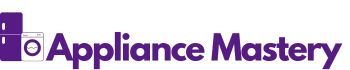Have you ever found yourself in the middle of cooking, only to discover your Samsung stove’s touch screen isn’t responding? It can be frustrating when technology doesn’t cooperate, especially when you’re trying to whip up a delicious meal.
You’re not alone in facing this issue. Many users experience touch screen problems that can disrupt their cooking routine. This article will guide you through troubleshooting steps and solutions to get your stove back in working order. With a few simple tips, you’ll be on your way to cooking with ease again.
Key Takeaways
- Understanding Model Features: Familiarize yourself with your specific Samsung stove model’s features to effectively troubleshoot touch screen issues.
- Common Touch Screen Problems: Identify potential causes of touch screen malfunctions, including moisture, dirt, electrical interference, firmware glitches, and child lock activation.
- Effective Troubleshooting Steps: Follow a systematic approach to resolve issues, including resetting the stove, checking for moisture, and cleaning the screen.
- Regular Maintenance: Implement routine cleaning, inspect seals, and keep the stove dry to prevent touch screen problems and extend the appliance’s lifespan.
- Firmware Updates: Regularly check for and apply firmware updates to prevent bugs and ensure optimal performance of your Samsung stove’s touch screen.
- Seek Professional Help: If troubleshooting doesn’t resolve the issue, consider contacting Samsung customer support or a certified technician for further assistance.
Overview of Samsung Stove Models
Samsung offers a diverse range of stove models, each equipped with modern technology for a seamless cooking experience. Understanding your specific model helps address issues like a non-responsive touch screen.
Popular Samsung Stove Models
- Samsung NE63T8751SS
This model features a large oven capacity and a Smart Dial that simplifies cooking. It often integrates Wi-Fi connectivity and voice command features. - Samsung NX58R6631SS
This range combines a five-burner cooktop with an oven capacity of 5.8 cubic feet. You can control various functions using the touch screen interface. - Samsung NE58K9560SG
This slide-in model boasts dual fuel capabilities. The touch controls are designed for intuitive use and precision cooking.
Common Features
- Touch Screen Controls
Most models feature touch controls for easy navigation. The screens allow for quick adjustments of temperature and cooking settings. - Smart Home Integration
Many Samsung stoves support SmartThings, letting you control the oven from your smartphone. - Self-Cleaning Options
Several models come with self-cleaning programs, helping maintain the appliances with minimal effort.
Troubleshooting Touch Screen Issues
If you encounter touch screen issues, consider these steps:
- Reset the Stove
Disconnect the power for a few minutes before reconnecting it. This can resolve many minor glitches. - Check for Moisture
Ensure the touch screen is dry. Excess moisture can interfere with the screen’s performance. - Examine the Settings
Verify if the child lock feature is activated. If so, it can lock the touch functions.
By knowing your stove model and its features, you can troubleshoot issues more effectively and enjoy your cooking experience.
Common Issues with Touch Screens
Touch screens can encounter various problems that hinder their functionality. Understanding these issues aids in quicker resolution.
Causes of Touch Screen Malfunctions
- Moisture Accumulation: Exposure to steam or spills can lead to water damage on the screen.
- Dirt and Grime: Residue from cooking can impair the touch sensitivity by creating an obstacle.
- Electrical Interference: Nearby appliances or electronics may disrupt the screen’s performance due to electromagnetic fields.
- Firmware Glitches: Software bugs can temporarily disable the touch functionality.
- Child Lock Activation: Accidental engagement of the child lock feature can render the screen non-responsive.
- No Reaction to Touch: Tapping the screen yields no response, making it impossible to select options.
- Unpredictable Behavior: The screen may register touches randomly without any intentional input.
- Partial Functionality: Certain areas of the screen remain responsive while others do not.
- Delayed Response: Inputs may take longer than usual to register, leading to frustration during cooking.
- Visible Damage: Cracks, scratches, or other physical damages can inhibit screen functionality.
Troubleshooting Steps
If your Samsung stove touch screen isn’t working, follow these troubleshooting steps to restore functionality.
Basic Solutions to Try
- Reset the Stove: Turn off the power at the circuit breaker for at least 30 seconds. Restore power and check if the touch screen responds.
- Check for Moisture: Inspect the touch screen for any moisture. Wipe it with a soft, dry cloth to eliminate condensation or spills.
- Examine Settings: Review the stove’s settings. Ensure the child lock feature isn’t activated, which can disable touch controls.
- Clean the Surface: Remove any dirt or grime on the glass surface. Use a gentle cleaner recommended for electronics to maintain function.
- Update Firmware: Access the stove’s settings menu and check for software updates. Keeping your firmware current can resolve glitches.
- Inspect Wiring Connections: If comfortable, unplug the stove and check for loose or damaged wiring connections at the back. Ensure everything is securely connected.
- Perform a Factory Reset: Implement a factory reset through the settings menu, if available. This can resolve persistent issues by restoring default settings.
- Consult the User Manual: Reference your stove’s user manual for model-specific troubleshooting guidance and reset instructions.
- Seek Professional Help: If all else fails, consider contacting Samsung customer support or a certified technician. They can diagnose and repair complex issues that may require specialized tools.
Preventative Measures
Taking preventative measures ensures your Samsung stove’s touch screen remains functional. Implementing regular maintenance and practicing good usage habits can help prevent issues.
Regular Maintenance Tips
- Clean Regularly: Wipe down the touch screen with a soft, damp cloth to remove grease and food particles. Avoid abrasive cleaners, as they can damage the surface.
- Inspect Seals: Check the stove’s seals and gaskets regularly. Ensure they’re intact, as worn seals can allow moisture to seep into electronic components.
- Keep Dry: Avoid cooking with excessive steam. Use ventilation fans and ensure the kitchen is well-ventilated to reduce humidity around the stove.
- Update Firmware: Check for software updates regularly. Keeping the firmware current prevents glitches that could lead to touch screen issues.
- Use Gentle Pressure: Tap the screen lightly, without using excessive force. Hard pressing can cause damage over time.
- Avoid Wet Hands: Don’t use the touch screen with wet or oily hands. Moisture can interfere with its responsiveness.
- Be Aware of Surroundings: Keep objects away from the stove that could accidentally trigger the touch screen. This includes utensils, dish towels, and cleaning supplies.
- Turn Off Features When Not in Use: Disable unnecessary features, such as the child lock, when not needed. It helps prevent accidental activation.
Implementing these preventative measures can save you from potential frustrations with an unresponsive touch screen. Maintain your stove properly and use it mindfully to enjoy a seamless cooking experience.
Conclusion
Dealing with a Samsung stove touch screen that won’t respond can be a hassle but you’re not alone in this. With a few simple troubleshooting steps and some preventative measures, you can get back to cooking without a hitch.
Remember to keep your stove clean and dry to avoid future issues. If problems persist don’t hesitate to consult your user manual or reach out for professional help. With a little patience and care you’ll be able to enjoy all the features your Samsung stove has to offer. Happy cooking!
Frequently Asked Questions
What causes the touch screen on my Samsung stove to become unresponsive?
The touch screen may become unresponsive due to moisture accumulation, dirt and grime, electrical interference, or issues like firmware glitches and accidental activation of the child lock feature.
How can I troubleshoot a non-responsive touch screen?
To troubleshoot, start by resetting the stove. Check for moisture on the surface, clean it gently, and ensure the child lock is off. If problems persist, inspect wiring connections and consider performing a factory reset.
What Samsung stove models are mentioned in the article?
The article highlights several Samsung stove models, including the Samsung NE63T8751SS, NX58R6631SS, and NE58K9560SG, each equipped with advanced features like touch screen controls, smart home integration, and self-cleaning options.
How can I maintain my Samsung stove’s touch screen functionality?
To maintain touch screen functionality, clean it regularly, keep the area dry, avoid using wet hands, and ensure firmware is updated. Additionally, use gentle pressure when touching the screen and turn off unnecessary features.
What should I do if my touch screen shows visible damage?
If the touch screen has visible damage, it’s best to consult the user manual or seek professional assistance. Physical damage may require repairs or replacement, as it can impact overall stove functionality.

Hey, I’m Jake. I focus on cooling systems at Appliance Mastery, like fridges, freezers, and air conditioners.
I’ve worked in appliance repair for more than ten years and I’m certified through NASTeC. I’ve seen just about every fridge issue you can imagine.
My goal is to help you fix problems without stress. Whether it’s a freezer that won’t cool or an AC that keeps beeping, I’m here to walk you through it.