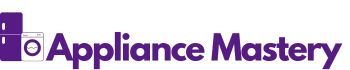Ever found yourself staring at your Hotpoint dishwasher, unsure of where to even begin? Imagine coming home to a sink full of dirty dishes with no clue how to get that trusty appliance running. Fret not, as your solution is just a few simple steps away.
Have you ever pressed buttons on your dishwasher, hoping for some magic to happen, only to end up more confused than when you started? We’ve all been there. In this article, we’ll walk you through the process of turning on your Hotpoint dishwasher with ease and confidence.
Check the Power Source
When turning on your Hotpoint dishwasher, the first step is to Check the Power Source to ensure it’s properly connected and providing electricity.
Here’s what you need to do:
- Verify that the dishwasher is plugged into a working outlet. Check the power cord to see if it’s securely inserted into the socket.
- Confirm that there are no blown fuses or tripped circuit breakers affecting the dishwasher’s power supply.
- Inspect the power switch on the dishwasher itself. Make sure it’s in the “ON” position before proceeding.
Remember, ensuring a reliable power source is essential for your Hotpoint dishwasher to function correctly.
Load the Dishwasher Properly
When loading your Hotpoint dishwasher, it’s essential to arrange items strategically for optimal cleaning.
- Place plates facing the center, allowing water to reach all surfaces.
- Position bowls downward for thorough cleaning.
- Load utensils with handles pointing down.
- Avoid overcrowding dishes to ensure proper circulation of water and detergent.
Select the Wash Cycle
When it’s time to select the wash cycle for your Hotpoint dishwasher, you have a few options to choose from. Here’s a simple guide to help you get started:
- Turn on the Dishwasher: Ensure your dishwasher is powered on before selecting a cycle. You can do this by checking if it’s plugged in and the power switch is on.
- Locate the Control Panel: Look for the control panel on the front of the dishwasher. The buttons or dials for selecting the wash cycle are usually found here.
- Understand the Symbols: Each wash cycle is represented by a symbol or name on the control panel. Familiarize yourself with these symbols to know which cycle to choose for your dishes.
- Select the Desired Cycle: Using the buttons or dials on the control panel, choose the wash cycle that best suits your cleaning needs. Options may include “Normal Wash,” “Heavy Wash,” “Quick Wash,” and more.
- Additional Settings: Depending on your model, you may have additional settings like “Delay Start,” “Sanitize,” or “Heated Dry.” Adjust these settings as needed.
- Start the Cycle: Once you’ve selected the wash cycle and any additional settings, simply press the “Start” button on the control panel to begin the cleaning process.
- Monitor Progress: During the wash cycle, you can monitor the progress using the indicator lights on the control panel. This will help you know when the cycle is complete.
- Enjoy Clean Dishes: Once the cycle is finished, open your Hotpoint dishwasher to reveal sparkling clean dishes ready to be put away.
Click here to preview your posts with PRO themes ››
Start the Dishwasher
To begin the washing process, locate the power button on your Hotpoint dishwasher. Once you find it, press it to turn the appliance on. Next, open the dishwasher and carefully load your dirty dishes into the racks, making sure not to overload them to allow water and detergent to reach all items effectively.
After loading the dishes, it’s time to select the appropriate wash cycle that suits your needs. Look for the control panel on the front of the dishwasher. Use the cycle symbols as a guide; common cycles include “Normal Wash” for everyday cleaning and “Heavy Wash” for more heavily soiled items. Choose the cycle by pressing the corresponding button or selecting the option on the digital display if available.
If your Hotpoint dishwasher offers additional settings such as temperature control or delay start, adjust these according to your preferences before starting the cycle. Once you’ve made your selections, close the dishwasher door securely to ensure proper operation, and press the “Start” button to initiate the wash cycle. Now, your dishwasher will begin cleaning your dishes, saving you time and effort in the kitchen.
Throughout the cycle, keep an eye on the indicator lights on the control panel to monitor the progress. These lights will inform you of the current stage of the cycle, such as washing, rinsing, or drying. When the cycle is complete, the dishwasher will signal with an end-of-cycle chime or indicator light. Open the door carefully, unload your sparkling clean dishes, and put them away or use them as needed.
Click here to preview your posts with PRO themes ››
Troubleshooting Tips
If you encounter any issues with turning on your Hotpoint dishwasher, here are some troubleshooting tips to help you get it up and running smoothly:
- Check Power Supply: Ensure that your dishwasher is plugged in properly to a power source. Verify that the outlet is functioning by testing it with another device.
- Inspect Control Panel: Look for any error codes or visible damage on the control panel. Resetting the dishwasher by turning off the power for a few minutes might resolve minor glitches.
- Review User Manual: Refer to the user manual for specific troubleshooting instructions based on the model of your Hotpoint dishwasher. It often provides valuable insights into common issues and how to resolve them.
- Clean Filters: Dirty filters can impede the dishwasher’s performance. Regularly clean and remove any debris from filters to ensure efficient water drainage.
- Run Maintenance Cycle: Sometimes, running a maintenance cycle can help clear any build-up or residue in the dishwasher. Follow the manufacturer’s instructions for running a maintenance cycle.
- Inspect Water Supply: Check the water supply to the dishwasher and ensure it is turned on and providing adequate water pressure. Inadequate water supply can hinder the dishwasher’s operation.
- Contact Customer Support: If the issue persists or if you are unsure about troubleshooting steps, don’t hesitate to reach out to Hotpoint customer support for assistance.
By following these troubleshooting tips, you can address common issues that may prevent your Hotpoint dishwasher from turning on properly.
Conclusion
Starting your Hotpoint dishwasher is a simple process that involves loading dishes, selecting wash cycles, and ensuring the door is securely closed. Remember to keep an eye on indicator lights for smooth operation. If you encounter any issues, such as the dishwasher not turning on, refer to troubleshooting tips like checking the power supply, inspecting the control panel, and cleaning filters. By following these steps, you can easily resolve common problems and enjoy the convenience of a fully functioning dishwasher. Remember, a little maintenance goes a long way in keeping your Hotpoint dishwasher running efficiently.
Click here to preview your posts with PRO themes ››
Frequently Asked Questions
How do I start my Hotpoint dishwasher?
To start your Hotpoint dishwasher, load dishes following the user manual, select a wash cycle on the control panel, adjust settings like temperature or delay start if needed, then securely close the door to begin the cycle.
What should I do if my Hotpoint dishwasher doesn’t turn on?
If your Hotpoint dishwasher doesn’t turn on, ensure it’s connected to a power source, check the control panel for any errors, consult the user manual for troubleshooting steps, clean the filters, run maintenance cycles, verify the water supply, and contact customer support if issues persist.
Charlie Thomson is Appliance Mastery's expert on laundry appliances. With a degree in mechanical engineering and over 8 years of experience in the appliance repair industry, Charlie is a go-to resource for homeowners who want to tackle common issues with their washing machines, dryers, and dishwashers.